How to use drone deploy – How to use DroneDeploy? It’s easier than you think! This guide walks you through everything from setting up your account and planning flights to processing data and sharing your results. We’ll cover the basics, explore advanced features, and even troubleshoot common problems. Get ready to unlock the power of aerial data acquisition and analysis.
DroneDeploy simplifies the entire drone workflow, from initial planning and flight execution to data processing and analysis. This comprehensive guide will equip you with the skills to confidently utilize the platform for a variety of applications, whether you’re in construction, agriculture, or another field. We’ll cover each step in detail, providing practical examples and tips along the way.
Getting Started with DroneDeploy
DroneDeploy is a cloud-based platform that simplifies the entire drone workflow, from flight planning to data analysis. Its intuitive interface and powerful features make it accessible to both beginners and experienced drone pilots. This section will guide you through the initial setup and project creation.
Creating a DroneDeploy Account and Configuring User Settings
Setting up your DroneDeploy account is straightforward. Visit the DroneDeploy website and click “Sign Up.” You’ll need to provide an email address and create a password. After registration, you’ll be prompted to configure your user profile, including adding your name, company information, and potentially connecting your drone.
- Provide accurate contact information for efficient communication and account management.
- Familiarize yourself with the platform’s settings to customize your experience and preferences.
- Ensure your profile is complete for seamless project collaboration.
Setting Up Your First DroneDeploy Project
Launching your initial project involves defining its scope and parameters. This includes naming the project, specifying the location (using a map interface or by inputting coordinates), and selecting the appropriate map type. Consider the project’s objectives when defining these parameters.
- Choose a descriptive project name that reflects its purpose.
- Accurately define the project area using the available map tools.
- Select a map base that provides sufficient context for your project.
Planning Your Drone Flights with DroneDeploy
DroneDeploy’s flight planning tools streamline the process of creating efficient and safe drone missions. You can define flight paths, set altitude and speed, and even incorporate no-fly zones to ensure compliance and safety. This section details the planning process for various applications.
Defining Flight Plans
The flight planning interface is intuitive and user-friendly. You’ll define your area of interest by drawing a polygon on the map. DroneDeploy will then automatically generate a flight path optimized for efficient data capture. You can customize parameters like altitude, overlap, and speed to meet your specific needs.
- Clearly define the area of interest using the polygon drawing tool.
- Adjust flight parameters like altitude and speed to optimize data quality and flight time.
- Review the generated flight path to ensure it covers the entire area of interest.
Flight Planning Strategies for Different Applications, How to use drone deploy
Flight planning strategies vary depending on the application. For example, construction projects may require high-resolution imagery for detailed inspections, while agricultural applications might focus on broader area coverage for crop monitoring. DroneDeploy offers flexible tools to adapt to these varying needs.
- Construction: High resolution, detailed imagery for progress tracking and defect detection.
- Agriculture: Wider area coverage, potentially incorporating NDVI analysis for crop health assessment.
- Mining: Large-scale mapping for terrain analysis and volume calculations.
Sample Flight Plan: Roof Inspection
Let’s create a flight plan for inspecting a residential roof. We’ll define a polygon encompassing the roof area, set a low altitude for high-resolution imagery, and ensure sufficient overlap for accurate stitching. We might also adjust the flight speed to ensure stability in potentially windy conditions.
Executing Drone Flights and Data Capture
Once your flight plan is ready, you can connect your drone to DroneDeploy and initiate the automated flight. DroneDeploy handles the autonomous flight, ensuring consistent data acquisition. This section Artikels the process and addresses potential challenges.
Connecting Your Drone and Initiating a Flight
The process involves connecting your compatible drone to the DroneDeploy app via a wireless connection. Once connected, you can select your pre-planned mission and initiate the automated flight. DroneDeploy will guide you through the process with clear instructions.
- Ensure your drone’s battery is fully charged and the firmware is up-to-date.
- Establish a stable wireless connection between your drone and your mobile device.
- Carefully review the flight plan before initiating the flight.
Mitigating Flight Challenges
Potential challenges include loss of signal, low battery, and adverse weather conditions. DroneDeploy provides features to mitigate these risks, such as automatic return-to-home functionality and real-time flight monitoring.
- Loss of Signal: DroneDeploy’s return-to-home function ensures safe landing in case of signal loss.
- Low Battery: The app provides battery level monitoring, allowing for timely intervention.
- Adverse Weather: Postpone flights during inclement weather conditions.
Pre-Flight and Post-Flight Checklist
A thorough checklist ensures a smooth and safe drone operation. This checklist covers pre-flight preparations, flight execution, and post-flight data retrieval.
- Pre-flight: Battery check, drone calibration, flight plan review, weather check, authorization check.
- In-flight: Monitor battery levels, signal strength, and flight path adherence.
- Post-flight: Secure the drone, download data, inspect the drone for any damage.
Processing and Analyzing Drone Data in DroneDeploy
DroneDeploy automates the processing of drone imagery, converting raw images into valuable insights. This section details the data processing steps and the analysis tools available.
Processing Drone Imagery
After uploading your flight data, DroneDeploy automatically stitches the images together to create an orthomosaic – a georeferenced image with minimal distortion. This process is handled in the cloud, freeing you from complex processing software.
- Upload your flight data to the DroneDeploy platform.
- Monitor the processing progress in the platform.
- Download the processed data once complete.
Data Processing Options
DroneDeploy offers various processing options, including different resolutions and output formats, allowing you to tailor the processing to your specific needs and data requirements.
- Standard Processing: Suitable for most applications, offering a balance between speed and quality.
- High-Resolution Processing: Ideal for projects requiring detailed imagery and precise measurements.
Data Analysis Tools
DroneDeploy provides several tools for analyzing processed data. These tools enable extracting measurements, generating reports, and visualizing data in various formats.
| Tool | Function | Output | Example Application |
|---|---|---|---|
| Measurement Tool | Measure distances, areas, and volumes | Numerical values | Calculating the area of a construction site |
| 3D Model Generation | Create a three-dimensional model of the surveyed area | 3D model | Visualizing a mining site for volume calculations |
| Report Generation | Generate customizable reports with data visualizations | PDF reports | Sharing progress updates on a construction project |
Sharing and Collaborating on DroneDeploy Projects

DroneDeploy facilitates collaboration by enabling easy sharing of projects and data with stakeholders. This section details the sharing options and collaboration features.
Exporting Processed Data
Processed data can be exported in various formats, including PDF, KML, and shapefiles, for use in other software and applications.
- PDF: Ideal for sharing orthomosaics and reports with clients.
- KML: Suitable for integration with Google Earth and other GIS software.
- Shapefiles: Useful for importing data into GIS software for further analysis.
Collaboration Features
DroneDeploy offers user permission management, allowing you to control access to projects and data. This ensures secure collaboration and data protection.
- Assign different roles and permissions to team members.
- Control access to specific projects and data.
- Track changes and updates made to projects.
Project Sharing Workflow
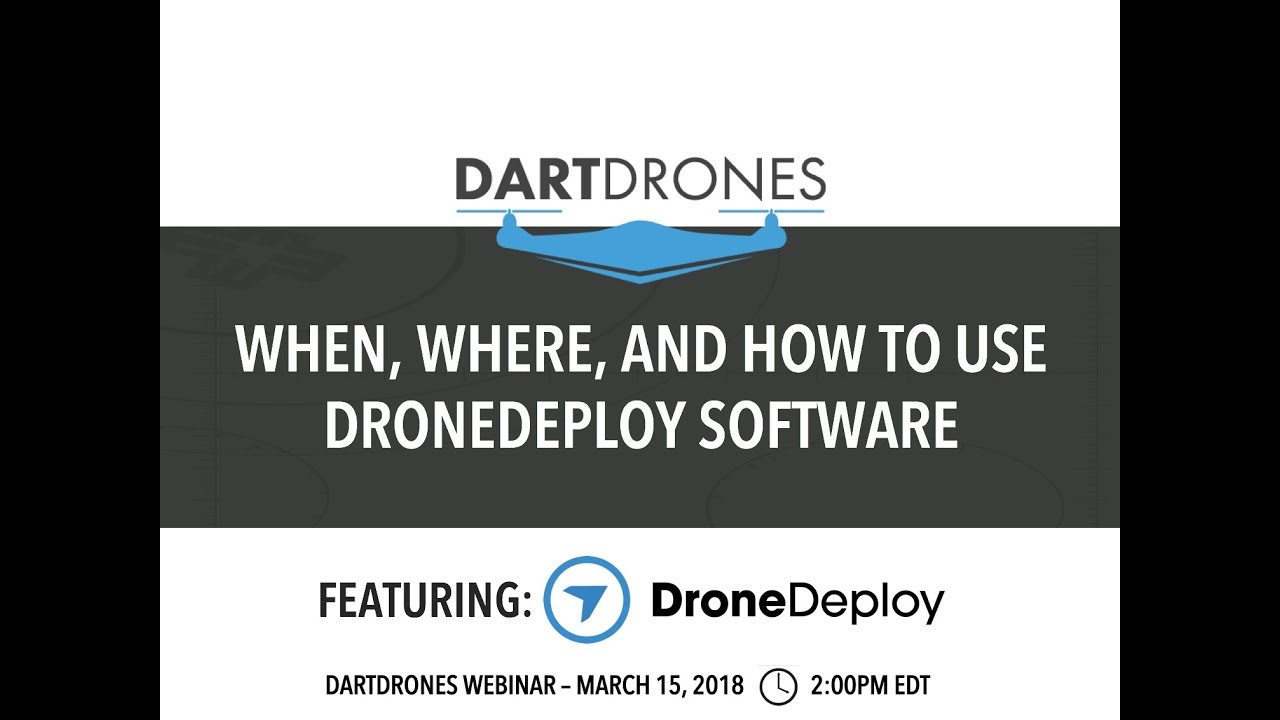
A typical workflow involves sharing a project with stakeholders, obtaining their feedback, and making necessary revisions before finalizing the project. DroneDeploy streamlines this process through its commenting and notification features.
Advanced DroneDeploy Features and Integrations
DroneDeploy offers advanced features beyond basic mapping and analysis, including 3D modeling, thermal imaging analysis, and point cloud generation. It also integrates with other software and platforms.
Planning your drone flight is key, and DroneDeploy makes it easier than you think. To get started, you’ll want to check out their comprehensive guides on setting up your missions and processing data – learn all about it by visiting how to use DroneDeploy for a step-by-step walkthrough. Once you’ve mastered the basics, you’ll be creating stunning aerial maps and imagery in no time!
Advanced Features
These features provide more in-depth analysis and visualization capabilities, enabling users to extract even more valuable information from their drone data.
- 3D Modeling: Create realistic 3D models of the surveyed area.
- Thermal Imaging Analysis: Detect temperature variations for applications like building inspections or agriculture.
- Point Cloud Generation: Generate point clouds for precise measurements and 3D modeling.
Software Integrations
DroneDeploy integrates with various software platforms, including GIS software and project management tools, enhancing workflow efficiency and data management.
- GIS Software: Seamlessly integrate drone data with existing GIS workflows.
- Project Management Tools: Track project progress and share data with project stakeholders.
Real-World Applications of Advanced Features
Advanced features and integrations can be used to solve real-world problems across various industries. For example, thermal imaging can be used to detect roof leaks, while 3D modeling can help visualize construction progress.
Troubleshooting Common DroneDeploy Issues
While DroneDeploy is generally reliable, users might encounter some issues. This section lists common problems and their solutions.
Common Issues and Solutions
- Issue: Unable to connect to the drone. Solution: Check drone battery, Wi-Fi connection, and DroneDeploy app permissions.
- Issue: Flight plan fails to upload. Solution: Check internet connectivity, ensure the flight plan is correctly configured, and verify drone compatibility.
- Issue: Image processing fails. Solution: Contact DroneDeploy support for assistance. Check internet connection and ensure sufficient storage.
Technical Support Resources

DroneDeploy offers comprehensive technical support resources, including online documentation, FAQs, and direct contact options. Utilize these resources to resolve issues or get assistance with advanced features.
DroneDeploy for Specific Industries
DroneDeploy is applicable across various industries, each with specific use cases and benefits. This section highlights industry-specific applications and customization options.
Industry-Specific Applications
| Industry | Use Case | Benefits | Example |
|---|---|---|---|
| Agriculture | Crop monitoring, field mapping | Improved yield, reduced resource usage | Assessing crop health using NDVI analysis |
| Construction | Progress tracking, site surveying | Faster project completion, improved accuracy | Monitoring construction progress using orthomosaics |
| Mining | Volume calculations, terrain mapping | Optimized resource extraction, improved safety | Creating 3D models of mining sites |
Industry-Specific Customization
DroneDeploy can be customized to meet the specific needs of different industries. For instance, agricultural users might integrate NDVI analysis tools, while construction users might focus on high-resolution imagery for detailed inspections. The platform’s flexibility allows for tailored solutions.
Mastering DroneDeploy opens up a world of possibilities for data-driven decision-making. By following this guide, you’ve gained the knowledge to plan efficient flights, process high-quality imagery, and extract valuable insights from your aerial data. Remember to explore the advanced features and integrations to further enhance your workflow and unlock the full potential of this powerful platform. Happy flying!
FAQ Resource: How To Use Drone Deploy
What drones are compatible with DroneDeploy?
DroneDeploy supports a wide range of drones from various manufacturers. Check their website for the most up-to-date compatibility list.
How much does DroneDeploy cost?
DroneDeploy offers various subscription plans to suit different needs and budgets. Visit their pricing page for details.
Can I use DroneDeploy offline?
Getting started with drone mapping? Planning your flight is key, so check out the mission planning tools first. Then, learn how to import your flight data efficiently by checking out this super helpful guide on how to use DroneDeploy for processing. Finally, mastering the post-processing steps will give you professional-looking results from your drone data.
Understanding how to use DroneDeploy is crucial for efficient workflow.
No, DroneDeploy requires an internet connection for most functionalities, including flight planning, data processing, and sharing.
What kind of data can I export from DroneDeploy?
You can export data in various formats, including orthomosaics, 3D models, point clouds, and geospatial files like KML and Shapefiles.
